Goal: Students will learn how to composite photographic images together in Photoshop.
Key concepts:
- Image quality/image size
- Layers and all their controls for overlay and mixing images, opacity
- Layers-making new, del, flatten, merge
- Layers, Channels, Paths
- Lasso/Select
- Quick Selection/Magic Wand
- Refine Edge
- Image adjustments
- Spot Heal, Heal, Stamp
To start:
- Open Photoshop
- Open your splash photo and make sure you have corrected any lighting problems. Also crop to make sure it is compositionally well done.
- Go to Google and search for an image to composite into your splash. When looking for an image keep these things in mind:
- Make sure the image will be at the same implied camera angle as the angle you shot the splash photo.
- Make sure the background of the thing you wish to composite isn't too complicated or busy. It will be easier to select and refine the edge of your selection with an image that is substantially easy to pick out from the background. Your might even find something over a single color, this is the best case scenario.
- Once you are completely set up and ready to go, you will take a break and go shoot your leading lines photo for the day. This should take you about 30 min. Shoot enough leading line photos so that you have 3 final shots that are visually very successful.
The live demo will take place after your photo shoot of the day. You will follow me doing a live demo. You will have additional help on Thursday as we will spend most of the week understanding the power of Photoshop for merging and manipulating images.

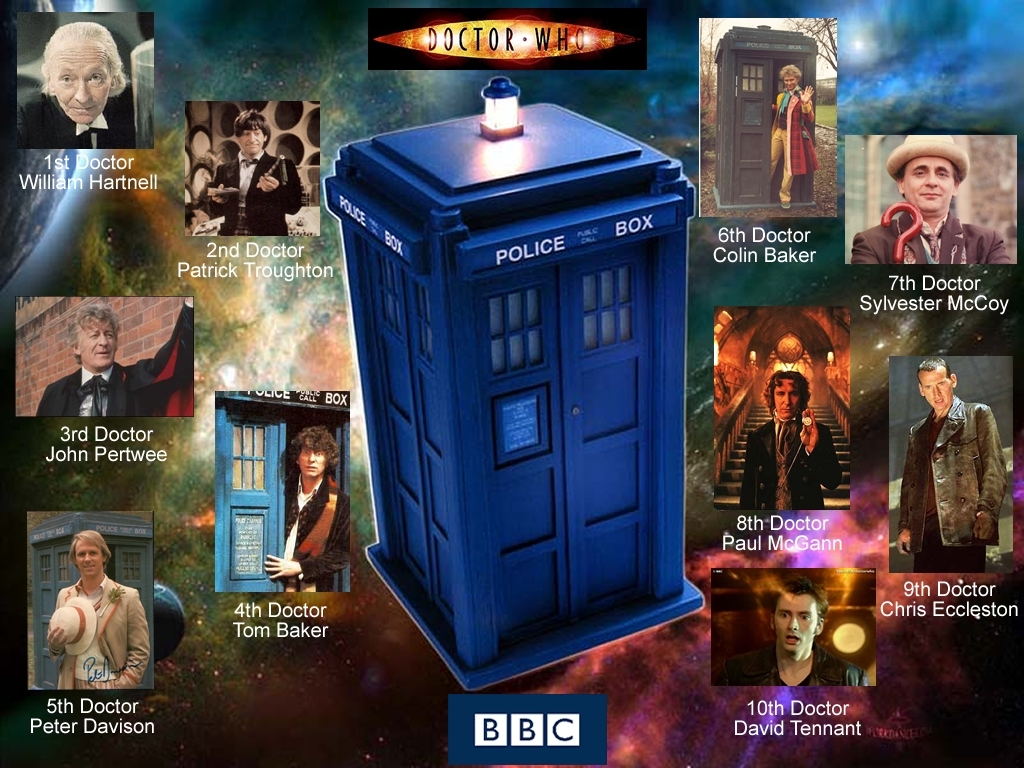

No comments:
Post a Comment